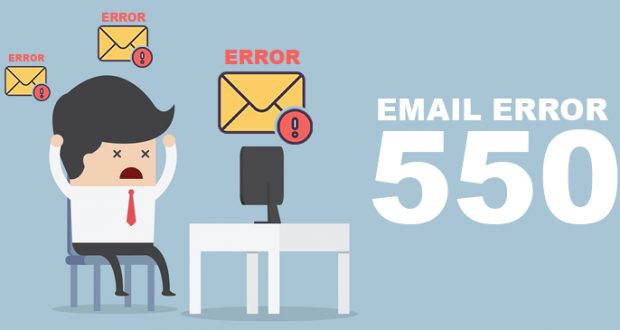In the most basic sense, an email error message means that the receiver’s email hosting server blocked the email you sent, and as a result, was returned to you.
While the message might seem cryptic to ordinary eyes, it is decodable and can help in reaching the root of the problem.
What causes email error 550?
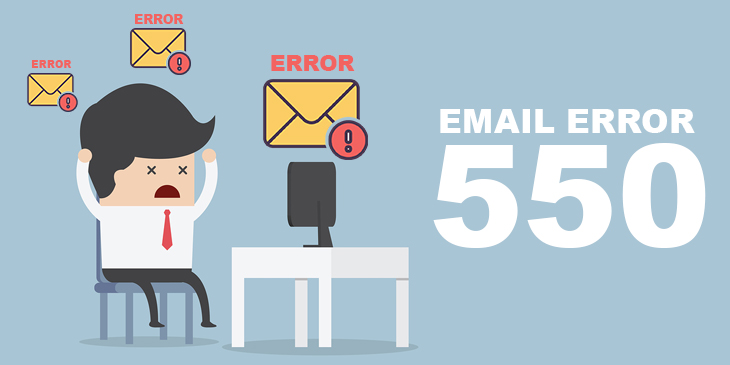
Email Error 550
The email error message is linked to the Simple Mail Transfer Protocol (SMTP), which is a set of standardised rules to send and receive emails. And so, it is also known as SMTP 550 error code. In some cases, email error 550 is caused by a problem at the recipient’s side.
Here are some possible causes for email error 550:
- Your email address has been compromised and so is blocked by the recipient’s mail server.
- The recipient’s email address doesn’t exist.
- The recipient’s email address is temporarily unavailable or suspended.
- The recipient’s hosting server is temporarily unavailable.
- Your domain name is invalid or blocked.
- Your internet gateway has a firewall or a filtering feature which mistakenly identified your email as spam and blocked it.
- Your email is mistakenly identified as spam by the recipient’s mail server.
- You are using your email client from a different IP address.
- The recipient’s mail server failed to identify your email address.
Common phrases denoting email error 550
1. Email Error 550 5.1.0 Address Rejected
This error message means the recipient’s server won’t accept emails from you. This is most probably because the recipient blocks your email address.
2. Email Error 550 5.1.1
This error message means the recipient email address you entered is invalid or doesn’t exist in the destination domain. It happens either because of email address typos or due to a misconfiguration of the recipient’s server.
3. Email Error 550 Denied By Policy
It means an email security software has blocked outbound emails to prevent attackers from guessing addresses by sending randomly generated email addresses.
4. Email Error 550 5.4.1
This error message means the recipient’s server doesn’t accept emails from the domain you use. A DNS misconfiguration generally causes this error.
5. Email Error 550 5.7.0 Message Size Violation
This error occurs when your email has a file exceeding the size limit.
6. Email Error 550 5.7.1 Access Denied
This error message means the email was rejected either because of security policies or incorrect configuration on the recipient side.
7. Email Error 550 Administrative Prohibition
This error message will mean any of the following:
- The domain used by your SMTP server is on Real-time blacklists.
- The recipient uses a domain that is on Real-time blacklists.
- The SMTP server has a dynamic IP address.
8. Email Error 550 Relay Not Permitted
It means the recipient’s server does not permit the server you are using to send the email.
9. Email error 550 Quarantined / 550 Error Recipient Quarantined
It means your email was flagged as spam and wasn’t delivered. You will face the same error message if your email address is blacklisted.
10. Email error 550 SPF
A mail server will check the Sender Policy Framework (SPF) record of a domain to verify whether a sender is valid or not. While sending email from an IP address not recorded in SPF, you will receive this error message.
11. Email error 550 reverse DNS
It means there is no Reverse DNS record for the mail server’s IP address or there is a mismatch of records in the domain used to send the email.
12. Email error 550 recipient unknown / no such user here
This error message means the recipient’s mail server is unable to find the mail account. This can happen due to email address typos.
13. Email error 550 host unknown
The SMTP server sends this message if the hostname specified in the email address is unknown.
How do I fix a 550 error?
1. Check for email address typos
Email Error 550 can occur due to typos in an email address. Make sure the email address you entered is correct, and there are no extra spaces or misspellings. There are also chances for the recipient to have given you the wrong email address. Confirm with them as well.
Along with that, check whether your email address is entered correctly and your email has contents in it. Some mail servers will reject an email having no content in it.
2. Check whether the email IP is blacklisted
If your email IP is blacklisted in a DNS blacklist, most of your emails won’t reach the recipient and will bounce instead.
If your email IP is blacklisted, it means either:
- Someone exploited the webmail application’s vulnerability and is uploading a spam script into it.
- Someone has access to your email account and is using it as a tool to send out spam messages.
Along with these, different blacklist databases have different criteria for flagging an email IP. So, it is best advised to find the database to analyse your options.
You can check whether your email IP has been blacklisted here.
Once you find the blacklist database, you can move ahead with removing your email IP from the blacklist.
3. Try sending email after sometime
There are chances that the recipient’s server is temporarily down due to several reasons. Inform the recipient that the server may be down, and ask for an alternative email address or wait for a few minutes or hours till you try again.
4. Try changing your outgoing mail port
If your email application uses port 25 as an outgoing mail port, there are chances for servers to block the email as spammers use port 25 often to send spam messages. Try changing your port to 26, 465, 587 or 2525.
If you are using a firewall, you will have to verify the change in port to allow traffic to pass.
5. Check whether IP filtering is enabled
Your SMTP server may be set up to authorise users from only a specified set of IP addresses. If that’s the case, you won’t be able to send messages from other locations. You can quickly resolve this by contacting the admin of your mail server.
6. Enable SMTP authentication
In most email applications, the SMTP authentication is automatically configured. In case, the application fails to configure it; you won’t be able to send emails. Luckily, you can configure SMTP manually.
If you are using Mozilla Thunderbird, follow these steps.
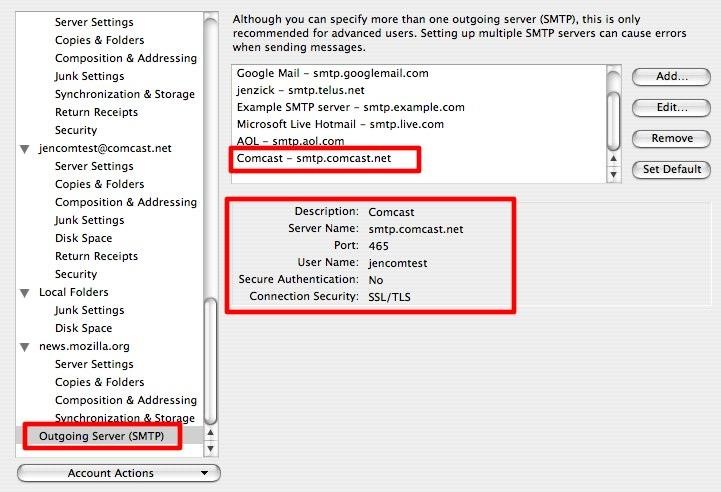
Mozilla Thunderbird Email Settings
- From the top menu, click on Tools and select Settings.
- Under Settings, select Outgoing Server (SMTP) and click Edit.
- Choose the SMTP server you wish to configure and click Edit.
- Check or add your username and password.
- Click OK.
If you are using Outlook, follow these steps.
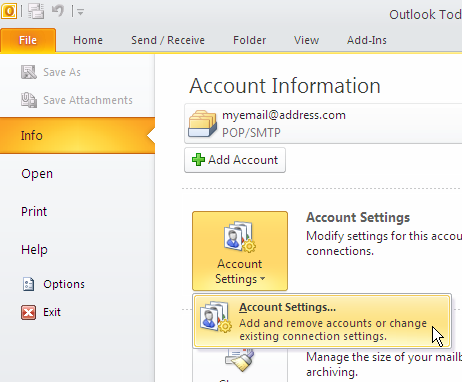
Outlook Click on File Tab and select Account Settings.
- Click on File Tab and select Account Settings.
- Verify and select your email in the Email Tab and click on the Change icon above it. The Internet Email Settings open.
- Click on the Outgoing Server Tab.
- Now, make sure the box “My outgoing server (SMTP) requires authentication” is ticked and “Use same settings as my incoming mail server” circle-box is selected.
- Click OK followed by the Finish button.
Do note that the steps to enable SMTP authentication will differ depending on the email application you use.
7. Troubleshoot the SSL method
As discussed, a majority of email clients use an auto detect feature to set up SMTP. While setting up SMTP manually, there will be several combinations of SSL available, including:
- None
- STARTTLS
- SSL/TLS
During manual setup, you will need to verify the SSL method used by the SMTP server and configure the email client subsequently.
8. Contact your ISP
If the above solutions fail to resolve your issue, then it’s advised to contact your Internet Service Provider for assistance. There are chances that your ISP’s filtering system might be blocking your email.
How to prevent email error 550?
1. Scan outgoing emails
Email error 550 can occur if your email account is compromised and is used by spammers to send spam messages. By default, anti-spam systems scan all incoming emails. To make sure your account is not misused, set-up anti-spam systems to scan outgoing emails as well.
2. Scan for malware on file uploads
If your account is compromised, attackers will use it to send spam messages along with files containing malware. To prevent it, set up malware scanners to automatically scan each file uploaded.
3. Block direct outgoing connections to SMTP servers
Spam scripts might try to connect with remote SMTP servers directly. By blocking such connections, emails can be sent only through mail servers – making it easier to monitor per user email volume, and take measures if anything suspicious arises.
4. Limit the number of emails per hour
Generally, an email user will need to send a maximum of 50 emails per hour. So, it is advised to limit the number of emails sent per hour to 50 or lower, depending on your usage. This will significantly reduce the damage a spammer can cause.
5. Use a web application firewall
Firewalls can protect your system from attackers exploiting the vulnerabilities of web apps. This will ensure your account stays protected from spammers as well.
6. Change password
It is best advised to change your passwords frequently. Also, make sure your passwords have nothing related to your name, age or date of birth. Combine letters, special characters and numbers to make it more enduring.
Conclusion
As you can see, email error 550 may or may not be easily resolvable, depending on its cause. Email errors can happen even if your recipient’s inbox is full. Also, with several hackers trying to exploit vulnerabilities of email applications, it is best advised to use email security software and change your passwords consistently.
 Business Email Service Provider in India Email Firm – Managed Business Email Service Provider Company in India
Business Email Service Provider in India Email Firm – Managed Business Email Service Provider Company in India